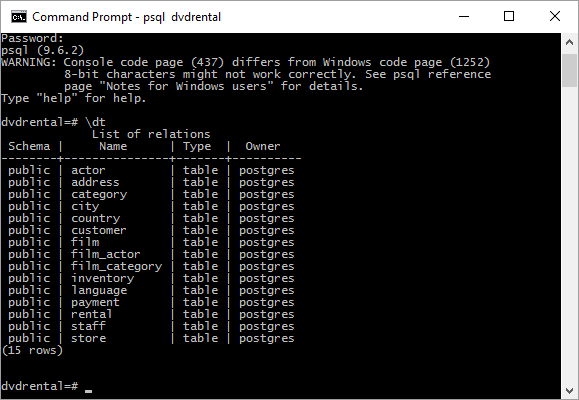Installing PostgreSQL and Loading Sample Data
As an experienced and certified .NET Developer, Postgres made my attention. I will tell about its reasons in another post.
I will write my notes about Postgres in this series. We will start with installing and loading sample data to our database in this post and we will have a result like below at the end.
First, download PostgreSQL database from PostgreSQL Downloads page to install. I use Windows so I chose Windows installer but you can use another operating system and also to develop because we can code ASP.NET Core Web Application in different operating systems.
Add PostgreSQL bin folder to Windows Path in Environment Variables.
C:\Program Files\PostgreSQL\9.6\bin
Open up a Command Prompt window and write those methods to create the database and the user of it.
1
2
3
4
> createdb dvdrental
> create user dvdclerk with password 'dvdsafe';
> grant all privileges on database dvdrental to dvdclerk;
We have the database server and the database ready to load some data. We will restore sample database from PostgreSQL Tutorial.
Download DVD Rental Sample Database file and unzip it to your C:\ drive. Call pg_restore command to restore it.
> pg_restore -d dvdrental C:\dvdrental.tar
Run the _psql_ application to connect our new fully loaded database.
> psql dvdrental
Now we can display the list of the tables with the command below;
dvdrental=# \dt
If you have installed it succesfully, continue with Connect to Postgres with EF Core
Source: