.NET Core Runtime Image on Docker
Let’s try dotnet sample application within a docker container. docker run microsoft/dotnet-samples If we have a working docker, we can build our image. First, we will create a dotnet console a...
Let’s try dotnet sample application within a docker container. docker run microsoft/dotnet-samples If we have a working docker, we can build our image. First, we will create a dotnet console a...
This post is continuation of the series. If you do not have Postgres on your machine or sample data, you can read Installing PostgreSQL and Loading Sample Data post first. First of all, we have to...
This post is continuation of the series. If you do not have Postgres on your machine or sample data, you can read Installing PostgreSQL and Loading Sample Data post first. There are two JSON (Java...
This post is continuation of the series. If you do not have Postgres on your machine or sample data, you can read Installing PostgreSQL and Loading Sample Data post first. There are functions like...
As an experienced and certified .NET Developer, Postgres made my attention. I will tell about its reasons in another post. I will write my notes about Postgres in this series. We will start with i...
We can use an ASP.NET Core Web Application template to create our Web API. We will use Npgsql, a PostgreSQL database provider for Entity Framework Core. Install its package from NuGet with the comm...

Deutschland 83 is a series about the political conflicts between West and East germany. In the third episode which is called “Atlantic Lion” of the first season, the underdeveloped technology of Ea...
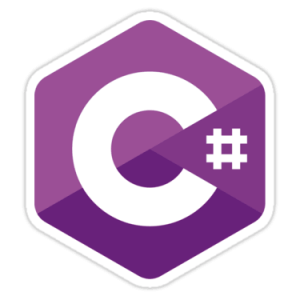
C# now has some new features with the release of Visual Studio 2017. Those features focused on code simplification, performance and data consumption. I prepared a simple console application to show...
My new pull request was recently merged to the Octopus Deploy Library. Content Delivery Network (CDN) cache needs to be refreshed after deploying a Web UI project. I developed a custom step which ...
I prepared and gave a presentation about .NET Core to my colleagues last month. You could find the source code of the ASP.NET Core demonstration project on github.com/olcay/aspnetcoresample reposi...